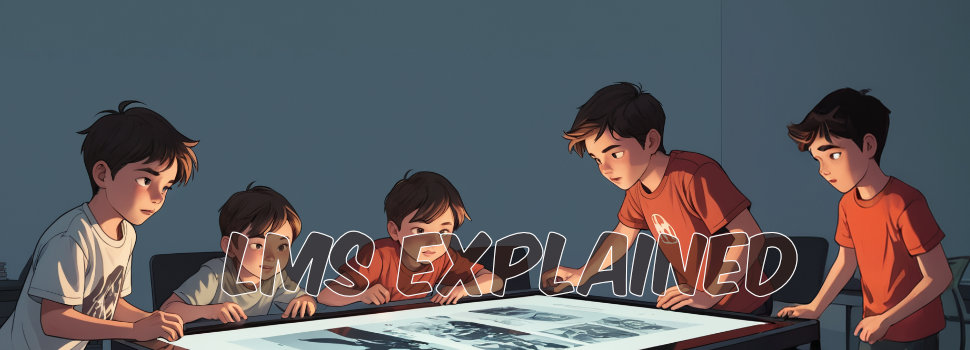
Learning Management Systems (LMSs) Explained
The acronym LMS stands for Learning Management System. An LMS is a piece of software that enables creating, managing, delivering, and monitoring …
Read More
You can test-drive Moodle through various methods, each with its own set of advantages and disadvantages. Recognizing the differences between these testing methods is crucial, as it can save you a significant amount of time and hassle. In this article, we will delve into the four most popular methods for test-driving Moodle.
No Time? Listen to the Audio Deep Dive!
The official Moodle demo provides two ways to test-drive Moodle: a prepopulated Moodle site and a blank Moodle site. As of this writing, both sites are running the latest version of Moodle, 4.1. Both demo sites reset to their initial states every hour, on the hour. Therefore, any changes you make to the demo sites will be lost in an hour.
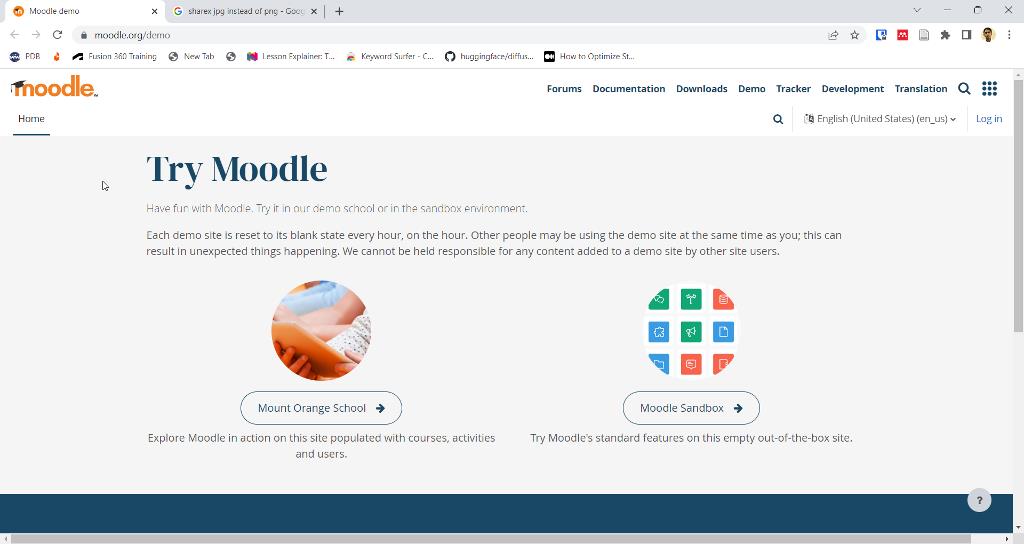
If you click on Mount Orange School, you’ll be taken into a prepopulated Moodle site with courses, activities, and users. The fictional Mount Orange School’s Moodle site can be accessed with several user accounts. These preconfigured user accounts represent different roles such as student, teacher, manager, parent, and privacy officer. Username/password combinations of preconfigured accounts are listed on the login page.
If you select the option other on the login page, you will have access to 75 additional user accounts. These additional user accounts include 5 manager accounts, 29 teacher accounts, 30 student accounts, 7 parent accounts and 4 community member accounts. Once you login, you’ll be taken into My courses section. The courses and options available to you under My courses will depend on the access privileges assigned to your user account.
If you click on Moodle Sandbox, you’ll be taken into an almost blank Moodle site. This plain Moodle site has two ready-to-use blank courses where you can add users and content. Unlike the pre-populated Moodle site, Mount Orange School Moodle sandbox appears to cycle through several slightly different Moodle instances. These instances seem to have subtle differences, such as different page backgrounds, banners, and course titles.
MoodleCloud is a web-hosting service that provides users with an easy way to set up and manage their Moodle learning management system (LMS) online. With MoodleCloud, users can quickly and securely create and host their own Moodle course websites. MoodleCloud is managed by Moodle HQ, the headquarters of Moodle based in Perth, Australia.
At the time of writing of this post, a 45-day trial of the MoodleCloud was available. This 45-day trial was for a MoodleCloud Starter plan that included 250 MB of storage. It also included video conferencing support for upto 100 users.
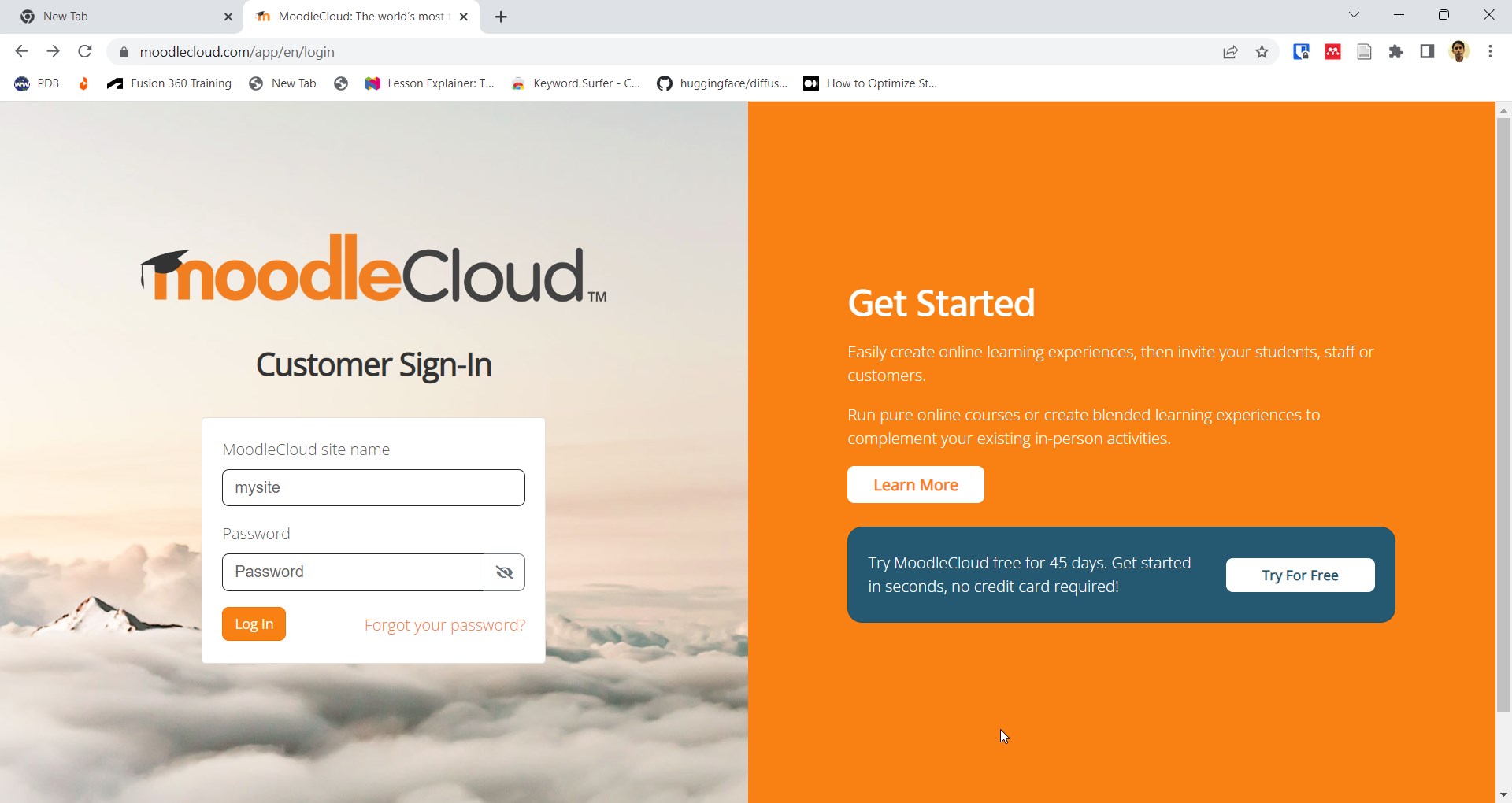
As of this writing, MoodleCloud offers 5 plans (tiers) that can cost anywhere from 110 USD to 1610 USD excluding taxes. The lowest tier, Starter, supports a maximum of 50 users with 250 MB storage limit. The highest tier, Standard, has a storage cap of 5 GB and supports up to 1000 users.
| Tier | Maximum Number of Users | Storage Limit | Annual Cost Excluding Tax (USD) |
|---|---|---|---|
| Starter | 50 | 250 MB | 110 |
| Mini | 100 | 500 MB | 200 |
| Small | 200 | 1 GB | 360 |
| Medium | 500 | 2.5 GB | 840 |
| Standard | 1000 | 5 GB | 1610 |
Installing a local instance of Moodle can be quite intimidating as it requires setting up a MySQL database server with user accounts and privileges, configuring Apache and PHP, and ensuring correct permissions. However, it is actually much easier than it sounds.
Installing Moodle on a Windows or Mac computer can be done with ease, thanks to easy installers that incorporate either WAMP (Windows, Apache, MySQL, and PHP) or MAMP (Mac, Apache, MySQL and PHP) software packages. These installers provide an all-in-one solution for setting up a Moodle server on a local computer.
The process is fairly straightforward. You simply download the installer of your choice and follow the prompts to complete the installation. Once it is successfully installed, you will have a fully functioning Moodle server available on your computer.
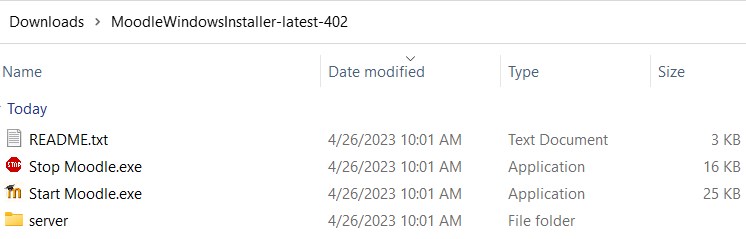

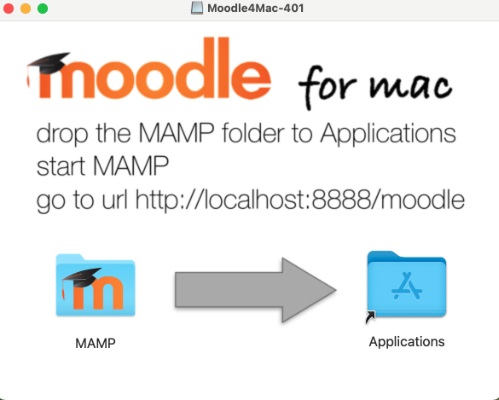
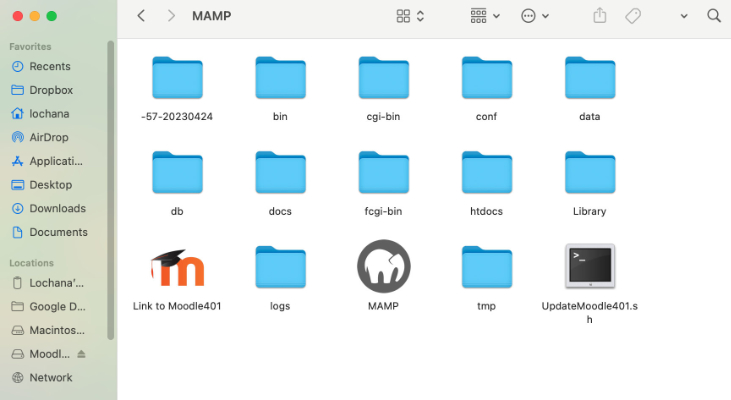
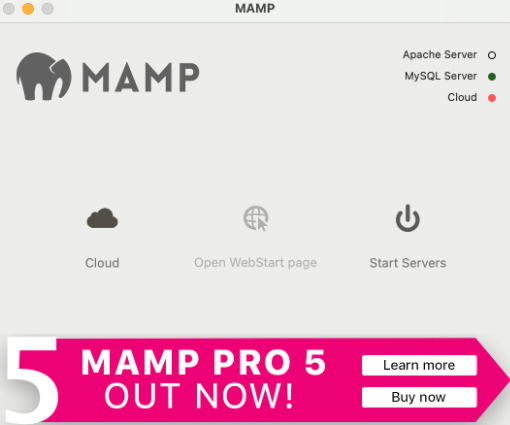
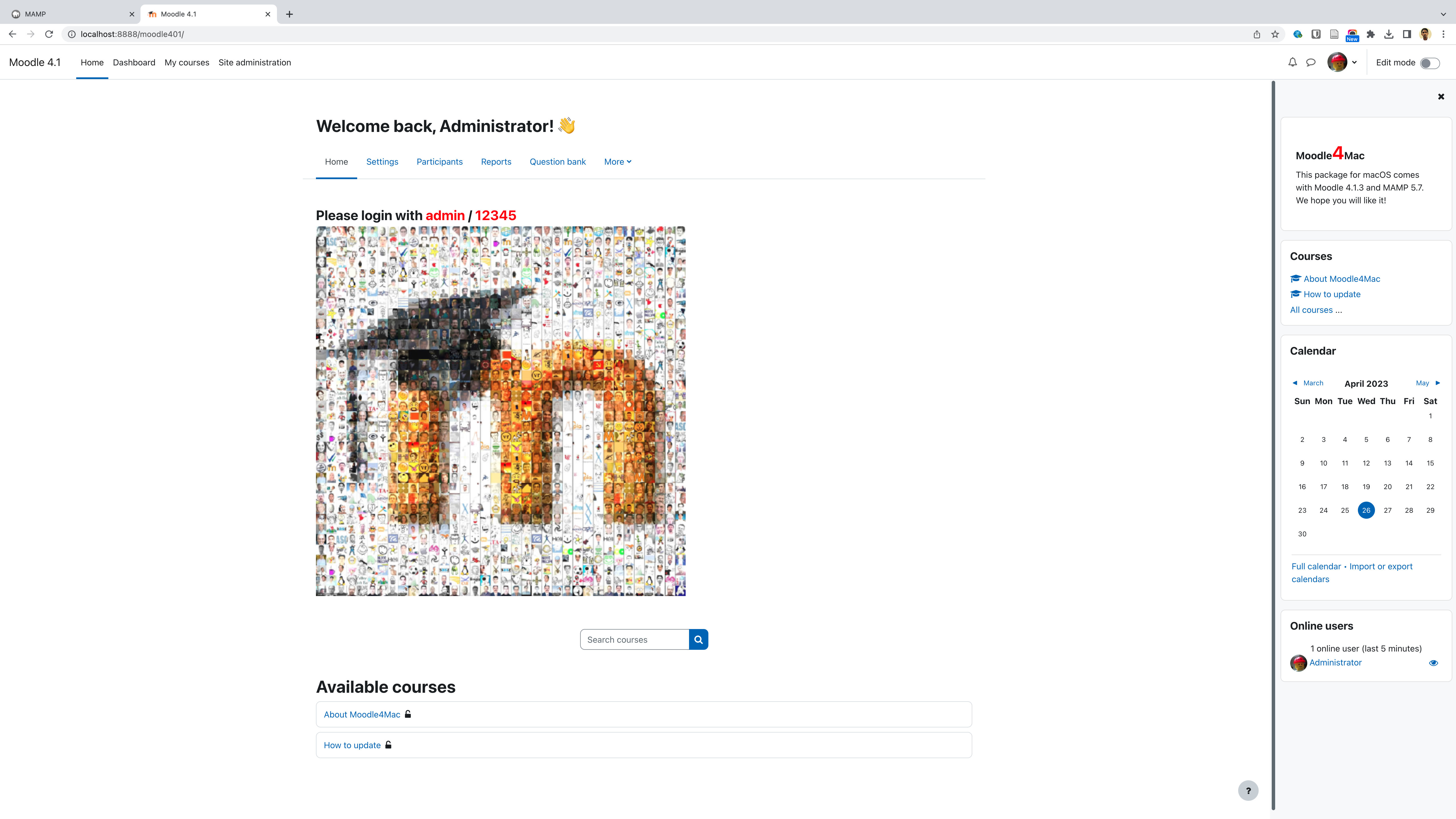
In conclusion, exploring Moodle through various testing methods provides a comprehensive understanding of its capabilities and functionalities. The official Moodle demo, accessible through both a prepopulated site and an empty sandbox, offers a quick and accessible way to experience the platform’s features. MoodleCloud introduces the convenience of web hosting, allowing users to create and manage their Moodle sites online, while locally installed instances provide a hands-on experience with the software.
Each method has its own set of advantages and drawbacks, emphasizing the importance of selecting the approach that aligns best with your specific needs. Whether you opt for the simplicity of the official demo, the convenience of MoodleCloud, or the hands-on experience of a locally installed instance, testing Moodle through these four popular methods equips you with the insights needed to make an informed decision about its suitability for your learning management requirements.
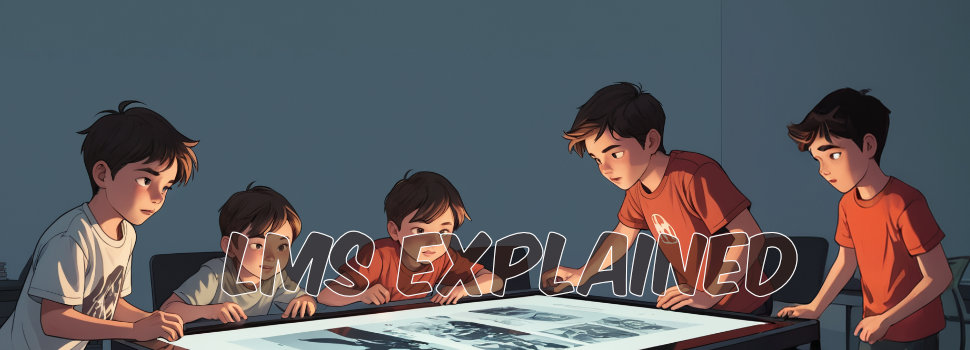
The acronym LMS stands for Learning Management System. An LMS is a piece of software that enables creating, managing, delivering, and monitoring …
Read More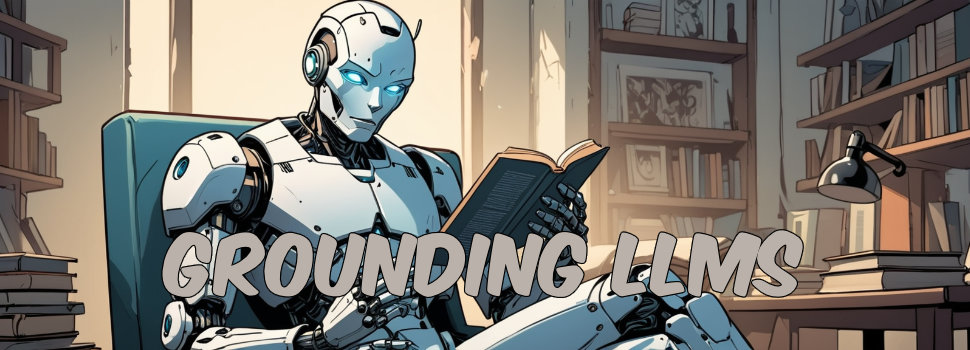
All large language models (LLMs) have two fundamental limitations: LLMs lack knowledge of events that occurred after their training date, a phenomenon …
Read More